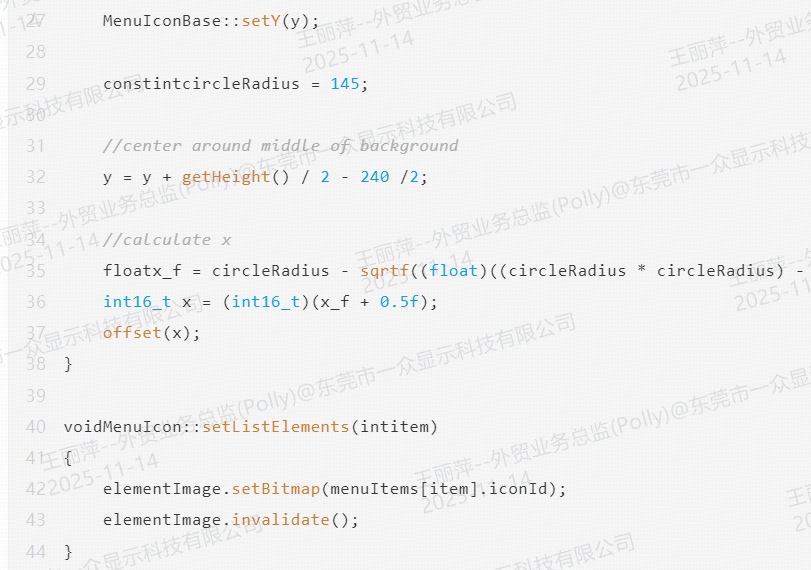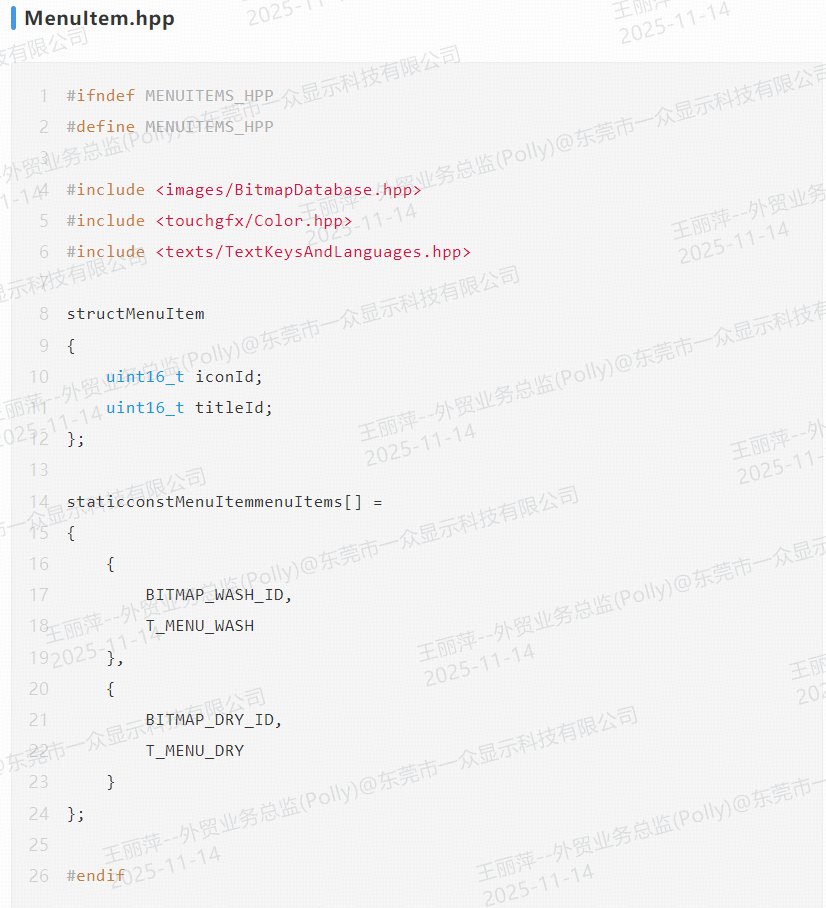Pantalla con botón giratorio de bajo costo de Team Source Display
Descripción general de la solución
Esta es una pantalla giratoria con una pantalla LCD TFT circular de 240x240 y un controlador central STM32C091. Cuenta con un marco de aleación de aluminio que gira infinitamente a izquierda y derecha, iluminación ambiental LED envolvente de 360 grados y se puede presionar como un botón. Su precio es excelente y, además, requiere menos atención a los detalles de diseño de interacción durante el desarrollo.
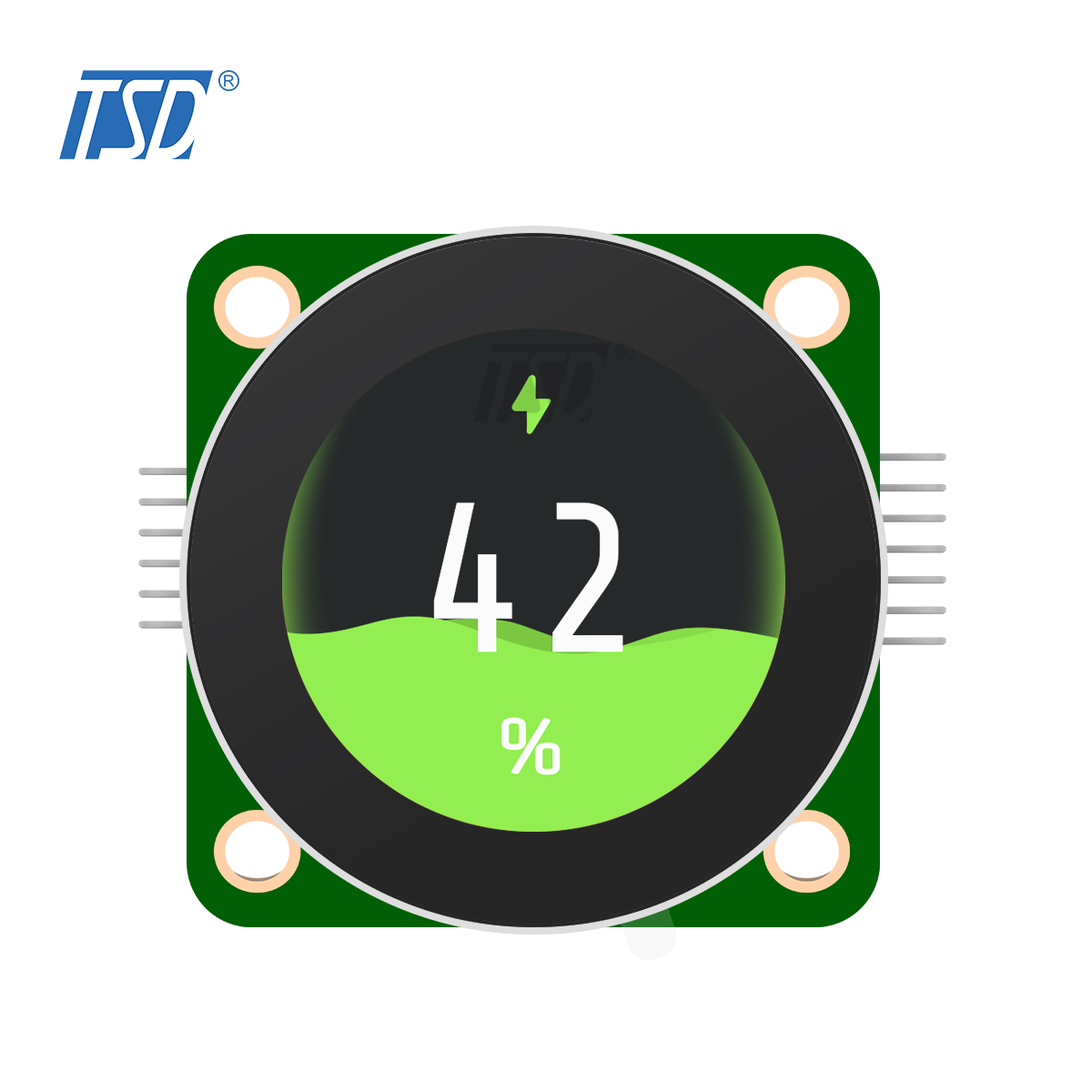
Descripción del hardware
Al abrir el archivo oficial del proyecto de ejemplo para comprobar sus periféricos, observamos que más de la mitad de los pines están ocupados por sus periféricos integrados, lo que prácticamente consume todos los recursos de este MCU LQFP48.
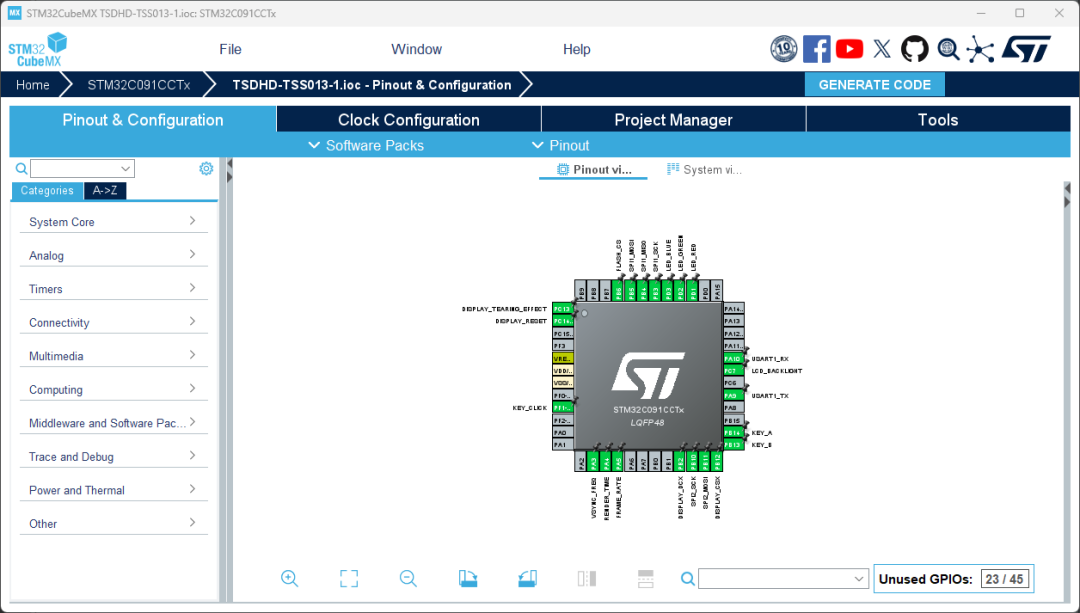
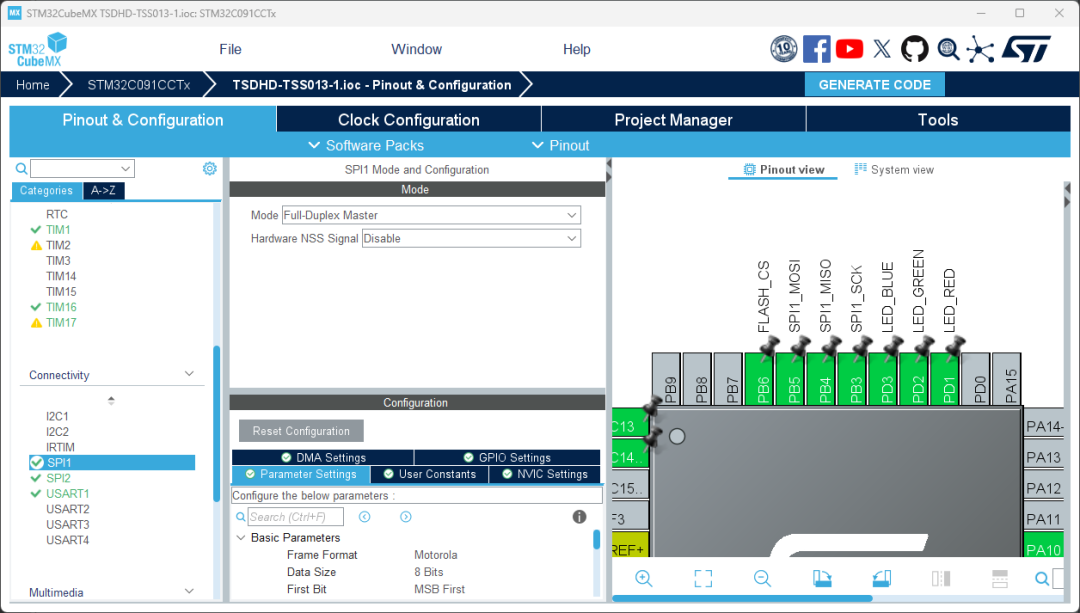
Esta pantalla giratoria es una pantalla SPI, controlada por SPI1. También cuenta con tres canales PWM para controlar la iluminación ambiental RGB.
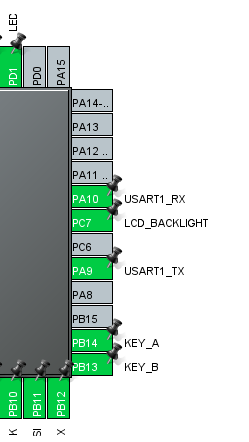
Para facilitar la depuración sin necesidad de programador, el proyecto de plantilla incluye USART1 para la impresión por puerto serie. KEY_A y KEY_B son microinterruptores que detectan la rotación del marco exterior en sentido horario y antihorario. También hay un pin denominado KEY_CLICK para determinar si se pulsa un botón. En el proyecto, podemos escribir un KeySampler para conectar todas las entidades de hardware de los botones a la interfaz TouchGFX. La documentación oficial ya incluye uno, así que no es necesario escribirlo nosotros mismos como cuando se utilizó por primera vez la placa de expansión de pantalla ST.

Descripción del software
Sorprendentemente, ST ha proporcionado oficialmente una plantilla de proyecto TouchGFX para ello, lo que le ahorra el problema de tener que portarlo manualmente usted mismo.
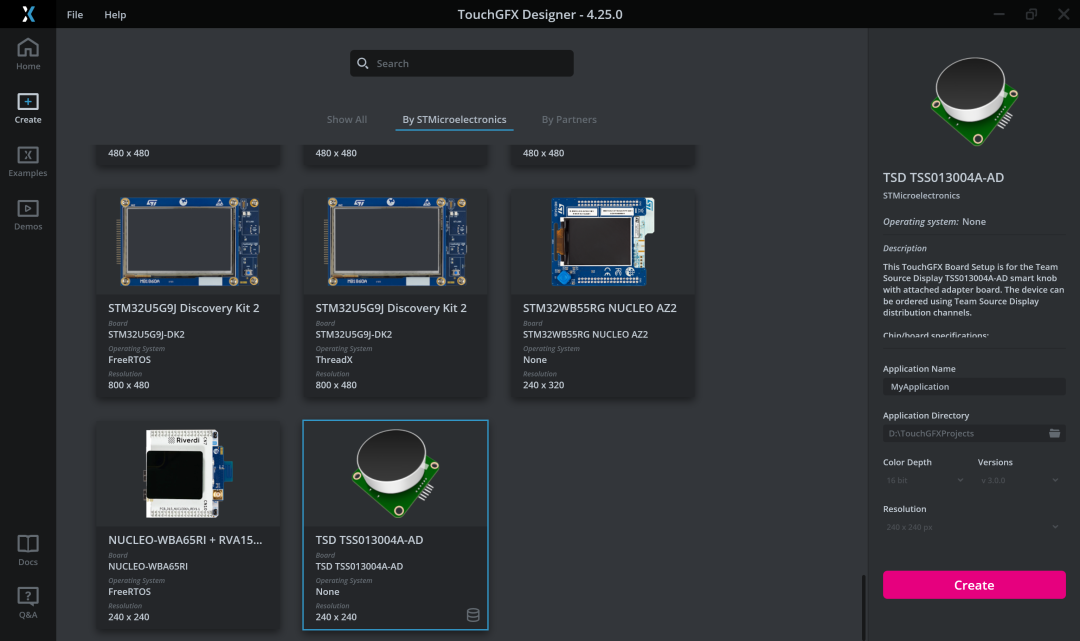
Mientras tanto, se ha publicado una guía de desarrollo oficial en support.touchgfx.com para ayudarnos a comenzar rápidamente con este modo de interacción sin pantalla táctil de perilla + botón único.
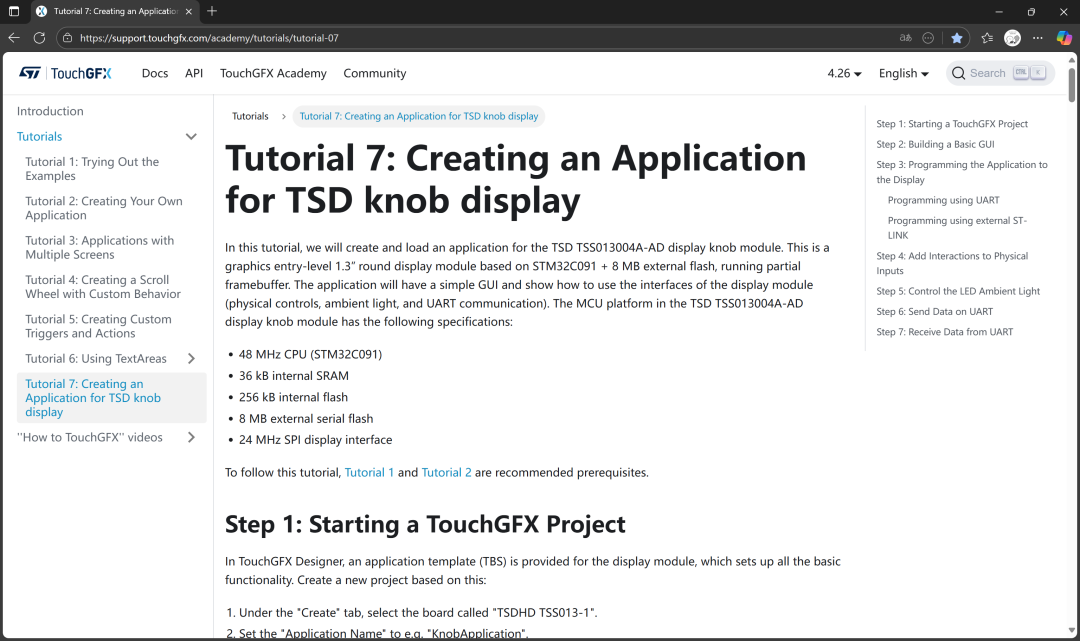
Crea un menú de carrusel controlado por una perilla
Primero, describamos la arquitectura del software para esta parte.
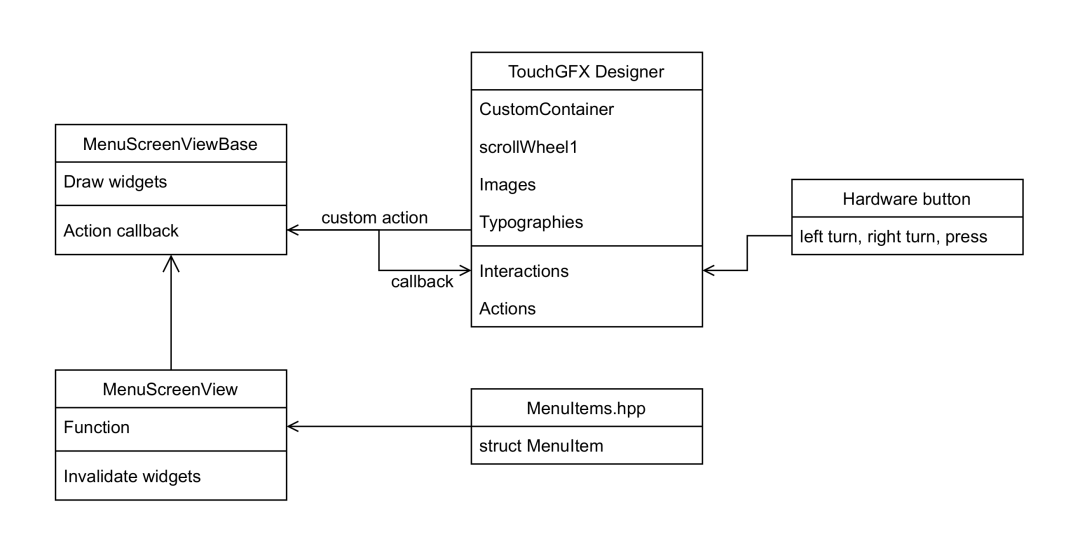
Este es un diagrama que AI Diantang dibujó específicamente para este tutorial. Nos centramos en cómo conectar fácilmente el comportamiento de los botones y controles de hardware. Este diagrama lo explica todo.
La activación del botón de hardware se pasa a la capa de aplicación TouchGFX a través de KeySampler.
En TouchGFX Designer, definimos manualmente las funciones que se ejecutan al activar cada botón. Estas funciones nos permiten desplazarnos y rotar el menú.

Algo así. En nuestro proyecto, necesitamos crear una función para el menú de desplazamiento que permita usar la perilla para desplazarse y girar el menú.